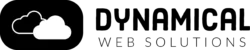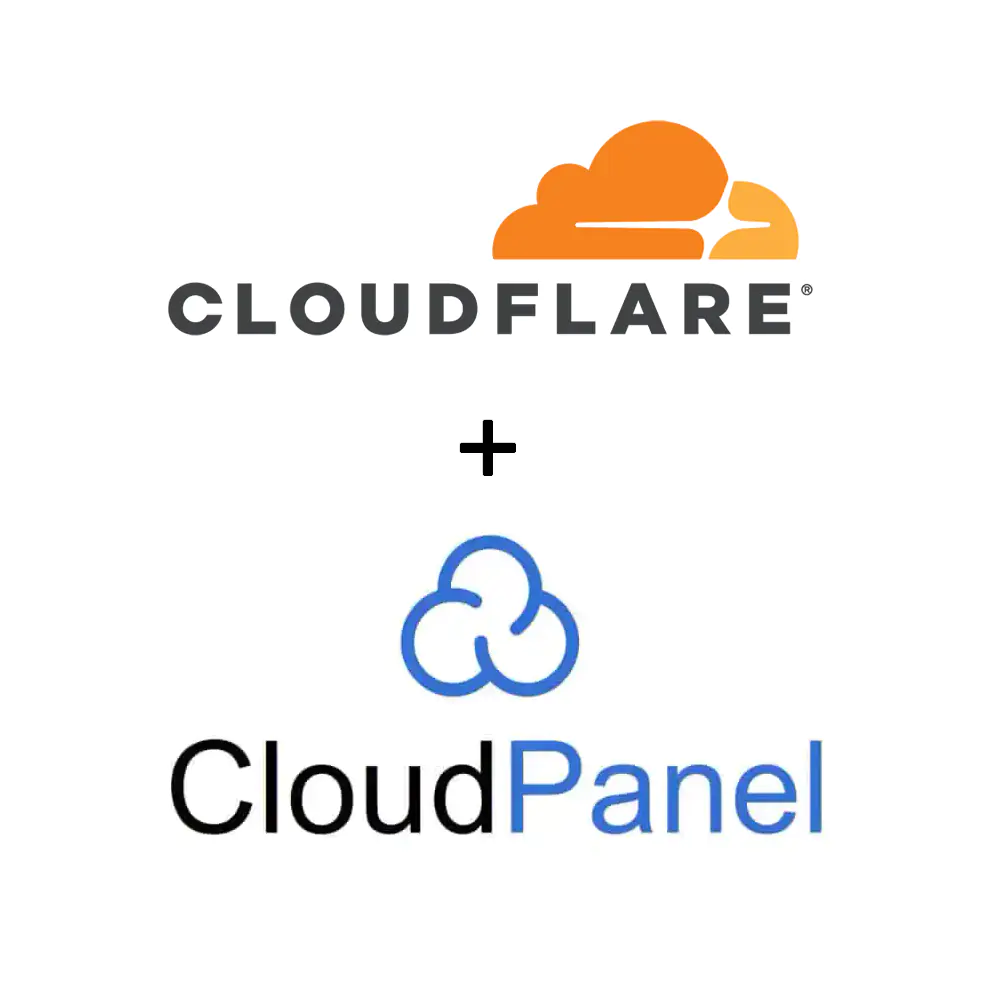How To Configure Cloudflare Access to protect and secure a CloudPanel backend.
One of the best ways to lockdown your CloudPanel administrative tools is to implement a Zero Trust methodology. This will make it so that only the login method you set in Cloudflare will allow access to your CloudPanel back-end.
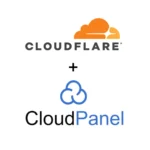
Total Time Needed :
30
Minutes
Required:
Things Needed?
Steps to configure a Cloudflare Tunnel for CloudPanel:
Install the Cloudflare repository and install cloudflared using the steps on their website based on your Linux: https://pkg.cloudflare.com/index.html
Login to your Cloudflare dashboard and head to Cloudflare Zero Trust.
Create a tunnel using the Cloudflare Zero Trust / Access dashboard by going to Access > Tunnels > Create a Tunnel. Follow the instructions. Under “Service” make sure to select https:// and for URL enter localhost:8443 make sure to run the Connector Installation instructions
Click “Additional application settings” > TLS > No TLS Verify. Make sure No TLS Verify is enabled or else it will not work.
Go to Access > Applications > Add an application > Select Self Hosted. Name it and use the subdomain name you have chosen. Create a policy that includes emails only you have access to.
Save the application and test it out.